
Windows Vista Start-Up Repair - Windows 32 BIT and 64 BIT Instructions
For use with THESE Disks:

IMPORTANT: If you are having issues with your Disk, PLEASE do *NOT* leave negative feedback on Amazon. Please allow us the chance to help you out. We can help you with practically ANY PC issue. If you are having problems, please e-mail us at: support@windowsrepairdisks.com. We can help you, OR offer you a 100% refund.
This guide shows you how to use the Start-up Repair tool included on your Windows Vista Recovery Disc (32 & 64 Bit) to fix most boot problems in Windows Vista automatically for you. The Start-up Repair tool will look for and replace corrupted system files and fix them automatically.
Please Note: This Disk will NOT restore your Windows to factory default settings, nor is it a full version of Windows. This is a REPAIR disk to help fix your Windows Boot Problem and *NOT* a Disk to reinstall Windows (our Amazon Listings clearly say that). If you have issues, please e-mail us at: support@windowsrepairdisks.com. We can help you, OR offer you a 100% refund. Please contact us first before leaving negative feedback on Amazon. We can help you fix ANY PC issue and would be happy to help you, or refund you. Also, if this disk DOESN'T FIX your problem, you likely have a HARDWARE issue and will need to bring your PC in for repair and diagnostics.
1. Insert your Windows Vista Recovery CD and then restart your computer (do NOT try to load the CD when you have Windows booted up. This will NOT work).
2. Press any key or the appropriate function key (depends on your computer) to boot to the CD. If you are having issues getting the CD to BOOT, please reference this link on how to boot your PC to a CD.
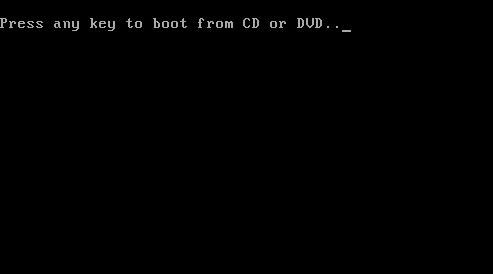
3. When your computer has booted to the CD select your language and then press Next.

4. Click Repair your computer on the next screen.

5. Select the operating system you want to repair. There is usually only one here unless you’re dual booting, click Next.

6. Click Start-up Repair on the next screen.

7. The Start-up Repair tool will attempt to fix your computer and get it booting up again. You don’t have to do anything from here on. Your computer might reboot a few times and it might be a few minutes before it finishes.

8. When it is done, it will let you know and restart your machine. Be sure to remove the disk from the drive when the machine restarts, so your computer doesn't boot to it again.
NOTE: If you are now able to Boot into Windows, that means the Disk worked! However, if you are still having issues on your PC, you may want to run a SYSTEM RESTORE from within Windows. This will allow you to take the computer "back in time" a number of days, or even weeks, to when the PC was working fine. For instructions on how to run a System Restore, please click here.
Please Note: This Disk will NOT restore your Windows to factory default settings, nor is it a full version of Windows. This is a REPAIR disk to help fix your Windows Boot Problem and *NOT* a Disk to reinstall Windows (our Amazon Listings clearly say that). If you have issues, please e-mail us at: support@windowsrepairdisks.com. We can help you, OR offer you a 100% refund. Please contact us first before leaving negative feedback on Amazon. We can help you fix ANY PC issue and would be happy to help you, or refund you.